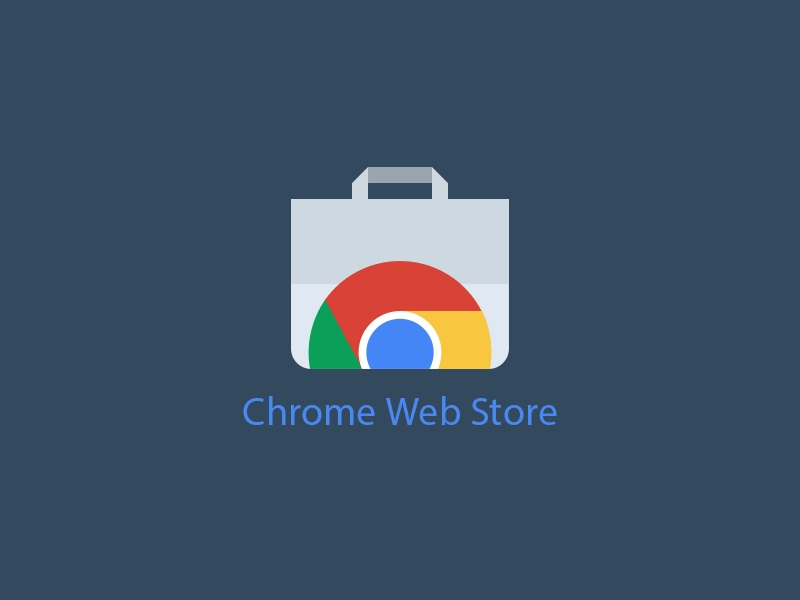The Chrome Web Store is a versatile platform that offers a wide range of extensions and apps to enhance your browsing experience. In this article, we will explore the benefits of the Chrome Web Store, how to access it, popular extensions and apps, and tips for choosing and installing them. Whether you’re looking to boost productivity, personalize your browser, or improve security, the Chrome Web Store has something for everyone.
What is the Chrome Web Store?
The Chrome Web Store is an online marketplace created by Google specifically for users of the Google Chrome browser. It is a hub for extensions, apps, themes, and games that can be easily added to the Chrome browser to customize and enhance its functionality. From productivity tools to entertainment apps, the Chrome Web Store offers a vast collection of options to cater to different user needs.
Benefits of the Chrome Web Store
1. Wide range of extensions and apps
The Chrome Web Store boasts an extensive library of extensions and apps developed by both Google and third-party developers. These tools can add new features, functionality, and customization options to your browsing experience. Whether you’re looking for ad blockers, password managers, language translators, or note-taking apps, the Chrome Web Store has you covered.
2. Enhanced browsing experience
By installing extensions from the Chrome Web Store, you can enhance your browsing experience in various ways. From blocking intrusive ads and pop-ups to improving website accessibility and readability, these extensions empower you to tailor your browsing environment according to your preferences.
3. Improved productivity and efficiency
The Chrome Web Store offers a plethora of productivity-focused extensions and apps that can help streamline your workflow and boost efficiency. From project management tools and email trackers to time trackers and grammar checkers, these tools enable you to optimize your online activities and accomplish more in less time.
How to Access the Chrome Web Store
There are different ways to access the Chrome Web Store, depending on your preference and browsing habits. Let’s explore a few common methods:
1. Opening the Chrome Web Store from the browser
To access the Chrome Web Store directly from your browser, follow these steps:
- Launch Google Chrome.
- Click on the three vertical dots in the top-right corner of the browser window.
- In the dropdown menu, select “More Tools” and then click on “Extensions.”
- In the Extensions menu, click on the “Open Chrome Web Store” button located in the bottom-left corner.
2. Using the Chrome Web Store website
Alternatively, you can visit the Chrome Web Store website by typing “chrome://extensions” in the address bar and pressing Enter. This will take you directly to the Extensions menu, where you can access the store.
3. Searching for extensions and apps
Once you are on the Chrome Web Store, you can browse and search for extensions and apps using the search bar at the top of the page. You can enter keywords related to the functionality you are looking for or explore different categories to discover new options.
Popular Extensions and Apps on the Chrome Web Store
The Chrome Web Store is home to numerous popular extensions and apps. Here are a few examples of widely used ones:
1. AdBlock Plus
AdBlock Plus is a popular ad-blocking extension that helps you eliminate unwanted ads while browsing the internet. It enhances your browsing speed and improves the overall user experience by reducing clutter and distractions.
2. Grammarly
Grammarly is a widely used grammar and spell-checking extension that ensures your written content is error-free. It automatically detects and corrects grammar mistakes, spelling errors, and punctuation issues, helping you improve your writing skills.
3. LastPass
LastPass is a trusted password manager that securely stores your passwords and login credentials. It simplifies your online life by automatically filling in passwords, generating strong passwords, and syncing your data across different devices.
4. Pocket
Pocket is a handy app that allows you to save articles, videos, and webpages to view later. It syncs across devices, enabling you to access your saved content anytime, anywhere, even when you’re offline.
Tips for Choosing and Installing Extensions from the Store
When selecting and installing extensions from the Chrome Web Store, consider the following tips:
1. Read reviews and ratings
Before installing an extension, take the time to read user reviews and ratings. This can provide insights into the extension’s reliability, performance, and potential issues.
2. Check developer credibility
Verify the credibility and reputation of the extension’s developer. Look for well-known developers or those with positive feedback and a good track record.
3. Verify permissions
When installing an extension, review the permissions it requests. Ensure that the permissions align with the functionality it provides and that you’re comfortable granting those permissions.
4. Install and manage extensions
Installing an extension from the Chrome Web Store is a straightforward process. Simply click on the “Add to Chrome” button on the extension’s page, and the extension will be installed. You can manage your installed extensions by clicking on the puzzle icon located at the top-right corner of the browser and selecting “Manage Extensions.”
Conclusion
The Chrome Web Store is a valuable resource for enhancing your browsing experience and increasing productivity. With its wide range of extensions and apps, you can personalize your browser, block unwanted ads, manage passwords, and more. By following the tips provided, you can make informed choices when selecting and installing extensions from the store.
Frequently Asked Questions (FAQs)
- Q: Is the Chrome Web Store only available for Google Chrome users? A: Yes, the Chrome Web Store is specifically designed for users of the Google Chrome browser.
- Q: Are all extensions on the Chrome Web Store free? A: While many extensions are free, some may have a premium version or require a subscription fee for additional features.
- Q: Can I uninstall or disable extensions installed from the Chrome Web Store? A: Yes, you can easily uninstall or disable extensions by accessing the Extensions menu in your browser’s settings.
- Q: Is it safe to install extensions from the Chrome Web Store? A: The Chrome Web Store maintains certain security measures to minimize the risk of malicious extensions. However, it’s important to be cautious and review user feedback before installing any extension.
- Q: Can I develop and publish my own extensions on the Chrome Web Store? A: Yes, Google provides resources and guidelines for developers interested in creating and publishing their own extensions on the Chrome Web Store.