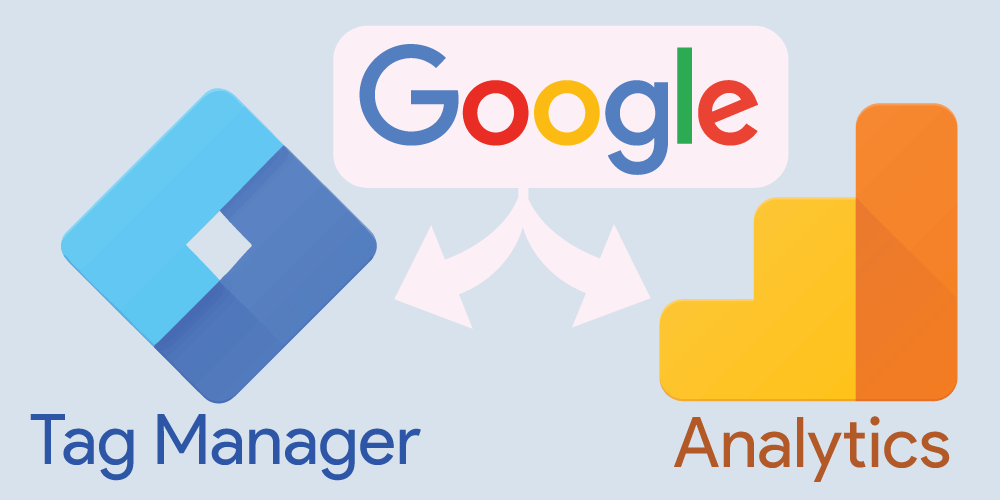In today’s digital age, businesses rely heavily on data to make informed decisions and optimize their online presence. Tracking website analytics is crucial for understanding user behavior, measuring marketing efforts, and improving overall performance. However, managing multiple tags and codes for various tracking tools can be complex and time-consuming. This is where Google Tag Manager comes to the rescue. In this article, we will explore the benefits, features, and implementation of Google Tag Manager, a powerful tool for simplifying website tracking and analytics.
Introduction to Google Tag Manager
Google Tag Manager (GTM) is a free tag management system developed by Google. It simplifies the process of adding and managing tags on your website without requiring manual code changes. With GTM, you can easily deploy tracking codes, such as Google Analytics, AdWords, Facebook Pixel, and more, without the need for developer assistance. It provides a user-friendly interface that allows marketers to take control of their website’s tracking and analytics, enhancing efficiency and flexibility.
How Does Google Tag Manager Work?
Google Tag Manager operates on the concept of containers. A container is a snippet of code that you add to your website, similar to the way you would add Google Analytics tracking code. Once the container code is installed, you can manage and update various tags within the GTM interface. Tags are small snippets of code responsible for tracking specific actions or events on your website, such as page views, form submissions, button clicks, or video plays.
Benefits of Using Google Tag Manager
- Efficiency: GTM eliminates the need for manual coding, enabling marketers to add, update, or remove tags easily. This streamlines the tracking process and reduces reliance on developers, saving time and resources.
- Flexibility: With GTM, you have full control over your tags and can make changes in real-time. You can add or modify tracking codes without needing to edit your website’s source code, giving you the freedom to experiment and adapt quickly.
- Centralized Management: Google Tag Manager provides a centralized platform to manage all your tags. It offers a user-friendly interface, allowing you to organize and categorize tags effectively.
- Version Control: GTM maintains a version history, enabling you to review and roll back to previous configurations if needed. This feature provides a safety net and allows for easy troubleshooting.
- Enhanced Site Performance: By loading tags asynchronously, GTM helps improve website performance and load times. This ensures a seamless user experience, reducing bounce rates and increasing conversions.
Key Features of Google Tag Manager
1. Tag Templates and Custom Triggers
GTM offers a wide range of built-in tag templates for popular marketing and analytics platforms. These templates simplify the setup process by providing pre-defined configurations. Additionally, custom triggers allow you to specify the conditions under which a particular tag should fire. For example, you can trigger a tag to fire when a user submits a contact form or reaches a specific page.
2. Preview and Debug Mode
To ensure accurate tracking and avoid errors, GTM includes a preview and debug mode. This feature allows you to test new tag implementations before publishing them. You can inspect tag firing, check variables, and verify that your tags are working correctly.
3. Built-in Variables and Data Layer
Google Tag Manager utilizes variables to capture and pass information to your tags. It offers a wide range of built-in variables, including page URLs, click elements, and referral sources. The data layer is a JavaScript object that serves as a bridge between your website and GTM. It allows you to send custom data to tags based on user interactions or specific events.
4. Folders and Permissions
For organizations with multiple websites or teams, GTM provides folders and permissions functionality. This enables you to organize your tags into logical groups and control access at different levels. You can assign specific permissions to team members, ensuring the right people have access to the relevant tags.
Implementing Google Tag Manager on Your Website
To implement Google Tag Manager on your website, follow these steps:
- Sign in to Google Tag Manager using your Google account.
- Create a new GTM container for your website.
- Copy and paste the container code snippet into the header section of your website’s HTML.
- Add tags to your container by creating new tags or using existing tag templates.
- Configure triggers to determine when your tags should fire.
- Preview and test your implementation using the GTM preview mode.
- Publish your container to make the changes live on your website.
Best Practices for Utilizing Google Tag Manager
To make the most out of Google Tag Manager, consider the following best practices:
- Organize Your Tags: Use descriptive names and create folders to keep your tags organized. This helps maintain a clear structure and makes it easier to find specific tags when needed.
- Document Your Configuration: Document your tag management configurations, including tag names, triggers, and variables. This ensures clarity and facilitates collaboration among team members.
- Regularly Audit Your Tags: Perform regular audits to review your tags’ performance and relevance. Remove any unnecessary or outdated tags to keep your container streamlined.
- Test and Validate: Before publishing changes, thoroughly test your implementation using the preview mode and debug console. Validate that your tags fire correctly and capture the expected data.
- Collaborate with Developers: While GTM empowers marketers to manage tags, it’s important to collaborate with developers for more complex tracking requirements. Developers can assist with advanced setups and troubleshoot any technical issues.
Advanced Functionality and Customization Options
Google Tag Manager offers advanced functionality and customization options to cater to diverse tracking needs:
- Custom JavaScript Variables: You can create custom JavaScript variables to capture and manipulate data dynamically. This allows for more advanced tracking and data customization.
- Triggers Based on Form Submissions: GTM allows you to track form submissions and trigger specific tags when users submit forms. This is useful for tracking lead generation and conversion events.
- E-commerce Tracking: With GTM, you can implement enhanced e-commerce tracking for online stores. It enables you to capture detailed information about product impressions, clicks, and transactions.
- Custom Templates: If the built-in tag templates don’t meet your requirements, you can create custom templates tailored to your specific tracking needs.
Integration with Other Google Marketing Tools
Google Tag Manager seamlessly integrates with other Google marketing tools, enhancing your overall tracking and analytics capabilities. Some notable integrations include:
- Google Analytics: GTM simplifies the implementation of Google Analytics tracking codes and provides additional configuration options.
- Google Ads Conversion Tracking: You can set up conversion tracking for your Google Ads campaigns directly through GTM.
- Google Optimize: GTM allows you to implement Google Optimize, a powerful tool for A/B testing and personalization.
- Google Floodlight: GTM supports the integration of Google Floodlight tags for tracking and measuring advertising conversions.
Addressing Common Concerns about Google Tag Manager
Is Google Tag Manager secure?
Yes, Google Tag Manager is secure and trusted by businesses worldwide. The container snippet is lightweight and hosted by Google, ensuring fast and reliable delivery. Google takes security measures to protect your data and offers user permissions to control access.
Will Google Tag Manager slow down my website?
No, Google Tag Manager is designed to enhance website performance. By loading tags asynchronously, it prevents them from blocking the rendering of your web pages. This ensures a seamless user experience without negatively impacting page load times.
Can I use Google Tag Manager with non-Google tags?
Absolutely! While Google Tag Manager offers seamless integration with various Google tools, it also supports non-Google tags. You can add custom HTML, JavaScript, or third-party tags to your GTM container.
Is coding knowledge required to use Google Tag Manager?
No, coding knowledge is not required to use Google Tag Manager. GTM provides a user-friendly interface that simplifies tag management. However, having a basic understanding of HTML and JavaScript can be beneficial for more advanced configurations.
How much does Google Tag Manager cost?
Google Tag Manager is a free tool provided by Google. There are no direct costs associated with using GTM. However, keep in mind that certain tracking tools, such as Google Analytics, may have their own pricing plans.
Conclusion
Google Tag Manager revolutionizes the way we track and manage website analytics. Its user-friendly interface, powerful features, and seamless integrations make it an indispensable tool for marketers and website owners. By simplifying the process of implementing and managing tracking codes, GTM empowers businesses to make data-driven decisions, improve marketing strategies, and enhance user experiences. Embrace the power of Google Tag Manager and unlock the full potential of your website’s tracking and analytics capabilities.
FAQs
Q1: Can I use Google Tag Manager with WordPress? Yes, Google Tag Manager can be easily implemented on WordPress websites. You can install the GTM container code by adding it to your theme’s header.php file or by using a dedicated plugin.
Q2: Does Google Tag Manager work with mobile apps? Yes, Google Tag Manager supports tracking and analytics for both websites and mobile apps. You can implement GTM on mobile apps using the appropriate software development kits (SDKs) for iOS and Android platforms.
Q3: Can I revert changes in Google Tag Manager? Yes, Google Tag Manager maintains a version history of your container configurations. If you need to revert any changes, you can access the previous versions and restore them as needed.
Q4: Can Google Tag Manager replace a web developer? While Google Tag Manager empowers marketers to manage tags without relying on web developers, there may be scenarios where developer assistance is required. For complex tracking implementations or custom code integrations, collaborating with a developer is recommended.
Q5: Is Google Tag Manager suitable for large enterprise websites? Yes, Google Tag Manager is suitable for websites of all sizes, including large enterprise websites. Its folder and permissions features allow for effective management of multiple websites or teams within an organization.