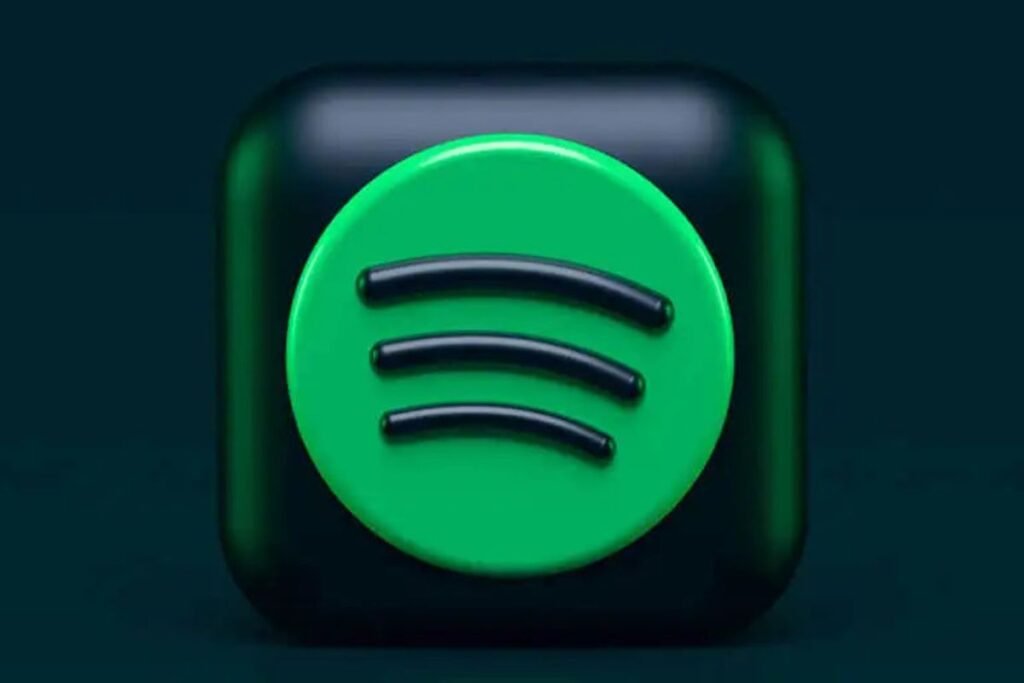Introduction
Spotify Web Player! In today’s digital age, music streaming has become an integral part of our lives. With numerous platforms available, Spotify has emerged as one of the leading music streaming services. While many users are familiar with the Spotify mobile app, there is also a web player version that allows seamless music playback directly from your browser. In this article, we will explore the features, benefits, and usage of Spotify Web Player, along with its compatibility and limitations.
What is Spotify Web Player?
Spotify Web Player is an online platform that enables users to access and enjoy Spotify’s vast music library through a web browser. It offers a convenient alternative to the desktop or mobile application, allowing users to listen to their favorite tracks, discover new music, and create playlists directly from their browser window.
Accessing Spotify Web Player
To access Spotify Web Player, simply visit the Spotify website and log in to your account. If you don’t have an account yet, you can create one easily by following the instructions provided on the website.
Features of Spotify Web Player
Spotify Web Player comes packed with several features that enhance the music streaming experience. Let’s explore some of its key features below:
User-Friendly Interface
The web player boasts a user-friendly interface, making it easy for both new and existing users to navigate and explore its various functionalities. The intuitive design allows for smooth browsing, searching, and playback of music.
Unlimited Music Streaming
With Spotify Web Player, you can enjoy unlimited music streaming straight from your browser. Whether you’re in the mood for popular chart-toppers, underground indie gems, or soothing jazz melodies, Spotify’s extensive music library has it all.
Personalized Recommendations
One of the standout features of Spotify is its ability to provide personalized music recommendations. The web player analyzes your listening habits, preferred genres, and artists to curate customized playlists and discover new music that suits your taste.
Playlist Creation
Creating playlists is a breeze with Spotify Web Player. You can easily curate your own collections of songs, organize them into different categories, and share them with friends or the wider Spotify community. The playlist creation feature lets you add, remove, and reorder tracks with ease.
How to Use Spotify Web Player?
Using Spotify Web Player is a straightforward process. Let’s walk through the essential steps to get started:
Creating a Spotify Account
Before using the web player, you’ll need to create a Spotify account if you haven’t done so already. Visit the Spotify website, click on the “Sign Up” button, and follow the instructions to set up your account. Once you have an account, you can log in to the web player using your credentials.
Navigating the Web Player
Upon logging in, you’ll be greeted by the main interface of Spotify Web Player. The navigation panel on the left allows you to access your library, playlists, and browse various categories such as genres, moods, and charts. The central area displays the currently playing track and provides controls for playback.
Exploring Music and Genres
Spotify Web Player offers an extensive range of music genres and categories to explore. From pop hits to classical symphonies, you can dive into any genre that piques your interest. The search bar at the top allows you to search for specific songs, artists, or albums.
Creating and Managing Playlists
To create a playlist, click on the “New Playlist” button in the left navigation panel. Give your playlist a name and start adding tracks by searching for them or browsing through the library. You can rearrange the track order, remove songs, or share your playlist with others.
Compatibility and Accessibility
Spotify Web Player is designed to be accessible across a wide range of devices and platforms. Let’s take a closer look at its compatibility:
Supported Devices
Spotify Web Player is compatible with desktop and laptop computers, including both Windows and macOS systems. Additionally, it can be accessed on Chromebooks and certain smart TVs.
Operating Systems
The web player works seamlessly on popular operating systems such as Windows 10, macOS Mojave, and later versions. It also supports Chrome OS and Linux distributions.
Web Browsers
Spotify Web Player is optimized for Google Chrome, but it also functions well on other major browsers like Firefox, Microsoft Edge, and Safari. Ensure you have the latest browser version for the best experience.
Advantages of Using Spotify Web Player
Using Spotify Web Player offers several advantages for music enthusiasts. Let’s explore some of the key benefits below:
Convenience and Flexibility
With Spotify Web Player, you don’t need to install any additional software or dedicate storage space on your device. Simply access the web player through your browser, and you can enjoy music instantly, wherever you are.
Enhanced Music Discovery
Spotify’s powerful algorithms analyze your listening habits and preferences to deliver personalized recommendations. Discovering new artists, genres, and songs becomes effortless, helping you broaden your musical horizons.
Seamless Integration
Spotify Web Player seamlessly integrates with other Spotify applications, such as the mobile app and desktop software. This integration ensures that your playlists, saved songs, and listening history sync across all platforms.
Limitations and Drawbacks
While Spotify Web Player offers a convenient music streaming experience, it does have some limitations and drawbacks to consider:
Internet Connection Requirement
To use Spotify Web Player, you need a stable internet connection. Streaming music consumes data, so ensure you have a reliable connection or consider offline playback options when internet access is limited.
Audio Quality Limitations
Spotify Web Player supports a maximum audio quality of 320 kbps, which may not satisfy audiophiles seeking the highest possible audio fidelity. For users with premium subscriptions, higher-quality audio options are available.
Ads and Premium Subscription
Using Spotify Web Player without a premium subscription includes periodic audio and visual advertisements. To enjoy uninterrupted, ad-free listening, consider upgrading to a premium subscription.
Conclusion
Spotify Web Player offers a convenient and accessible way to enjoy music without the need for additional software installations. With its user-friendly interface, unlimited music streaming, and personalized recommendations, it’s an excellent choice for music lovers. While it has its limitations, such as internet dependency and audio quality restrictions, the overall experience of using Spotify Web Player remains highly enjoyable.
FAQs
1. Can I use Spotify Web Player for free? Yes, Spotify Web Player can be accessed for free. However, the free version includes periodic audio and visual advertisements. Upgrading to a premium subscription removes these ads.
2. Can I use Spotify Web Player offline? No, Spotify Web Player requires an internet connection for streaming music. However, the Spotify mobile app offers offline playback for premium subscribers.
3. Can I use Spotify Web Player on my smartphone? Spotify Web Player is primarily designed for desktop and laptop computers. For smartphones, it’s recommended to use the official Spotify mobile app available for iOS and Android.
4. Are there any limitations on the number of playlists I can create? There are no specific limitations on the number of playlists you can create using Spotify Web Player. Feel free to create as many playlists as you like and organize your music collection to your heart’s content.
5. Can I share my Spotify Web Player playlists with others? Yes, you can easily share your Spotify Web Player playlists with others. Simply copy the playlist link and share it via messaging apps, social media, or directly with friends. They can open the link and access your playlist on their devices.