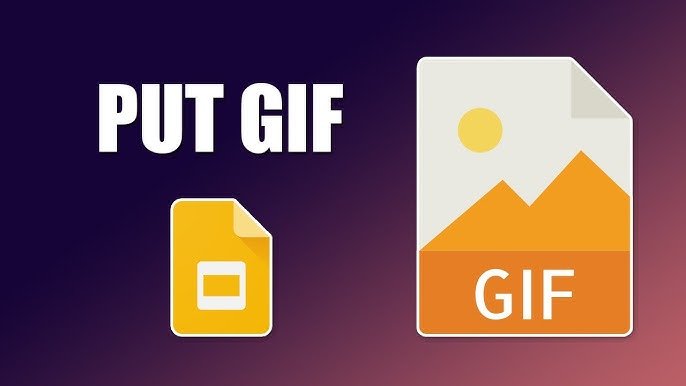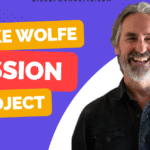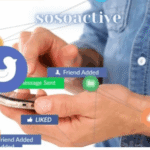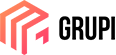Introduction
Upload GIFs to Google Pages Tumblr: GIFs are everywhere — from social media to blogs, they’ve become the digital language of emotions. Whether you’re making your website more dynamic or adding humor to a Tumblr post, knowing how to upload GIFs properly makes all the difference. Let’s explore exactly how to do that on Google Pages (Google Sites) and Tumblr, step by step.
What is a GIF and Why Is It So Popular?
A GIF (Graphics Interchange Format) is a short, looping animation without sound. Think of it as the perfect middle ground between an image and a video. It loads fast, expresses emotions instantly, and adds personality to your online content.
They’re small, fun, and endlessly shareable — which is why platforms like Tumblr have built entire cultures around them.
Why Use GIFs on Google Pages and Tumblr
- Boost Engagement: People are drawn to motion. A single GIF can make your webpage pop and grab attention instantly.
- Tell Stories Visually: GIFs can simplify explanations or showcase products in a few frames.
- Improve SEO: Optimized GIFs can appear in Google Images and help your site rank better.
Preparing Your GIFs for Upload
Before uploading, make sure your GIFs are web-ready:
- Resize: Keep them under 2MB for smooth uploads.
- Compress: Use tools like EZGIF, TinyGIF, or Canva to reduce file size.
- Check Playback: Ensure the animation loops correctly before posting.
Pro tip: Shorter GIFs (2–4 seconds) usually perform best online.
How to Upload GIFs to Google Pages Tumblr
Uploading GIFs to Google Sites (Pages) is easier than you think:
Step 1: Open Your Google Site
Log in to your Google account and open the site you want to edit.
Step 2: Choose the Section
Click on the spot where you want to add your GIF — header, paragraph, or section.
Step 3: Upload Your GIF
You can:
- Click Insert → Images → Upload, or
- Drag and drop your GIF directly onto the page.
Step 4: Adjust the Display
Resize or reposition it as needed. You can also use alignment tools to make it fit perfectly.
Using Google Drive to Embed GIFs
If your GIF is too large or hosted elsewhere:
- Upload it to Google Drive.
- Right-click the file → Get shareable link.
- In Google Sites, choose Embed → By URL, then paste the link.
Voilà! Your GIF should now appear on your site.
Troubleshooting: GIFs Not Playing on Google Pages
Sometimes GIFs freeze or show only a single frame. Here’s how to fix it:
- Reupload as a .gif file (not converted to .jpg).
- Ensure the GIF wasn’t flattened during upload.
- Test your site in Preview mode — some browsers pause animations automatically.
Embedding GIFs Using HTML
Want more control? Use HTML to embed directly:
<img src="https://yourgiflink.com/example.gif" alt="Funny cat GIF" width="400">
This method works great for GIPHY or Imgur hosted GIFs.
How to Upload GIFs to Tumblr
Tumblr is practically the home of GIF culture. Here’s how to do it:
Step 1: Log In to Tumblr
Open your dashboard and click on the “Create Post” icon.
Step 2: Choose the GIF Option
Select Photo Post, then click Upload Photo to add your GIF.
Step 3: Add Captions or Hashtags
Captions give context; hashtags help your post get discovered.
Step 4: Publish
Click Post, and your GIF will go live instantly!
Uploading GIFs via Tumblr Mobile App
- Open Tumblr → Tap the + icon.
- Choose Photo → Select your GIF.
- Add a caption, tags, and tap Post.
Quick, easy, and mobile-friendly.
Tips for Better Tumblr GIF Posts
- Ideal size: Keep under 3MB for faster load times.
- Dimensions: Use 540px wide GIFs for best results.
- Tag Smartly: Use trending hashtags (#GIFs, #funny, #reaction).
- Engage: Reblog, comment, and interact to grow your reach.
Optimizing GIFs for SEO
Even GIFs can be SEO-boosted:
- Add alt text with keywords (“funny cat reaction GIF”).
- Rename files descriptively (“happy-dance-cat.gif”).
- Compress files to improve site loading speed.
Google values performance — don’t let a heavy GIF slow you down.
Popular GIF Hosting Options
If direct uploads don’t work, host GIFs elsewhere:
- GIPHY: Easy embedding and sharing.
- Imgur: Great for hosting and linking.
- Tenor: Perfect for searchable GIF libraries.
Then simply embed them into your Google Site or Tumblr post.
Integrating GIPHY GIFs
- Find your favorite GIF on GIPHY.
- Click Share → Embed.
- Copy the code and paste it into your HTML editor on Google Sites or Tumblr.
Done! The GIF will autoplay seamlessly.
Common Mistakes to Avoid
- Uploading oversized GIFs (they won’t load fast).
- Using copyrighted GIFs without credit.
- Overloading pages with too many animations.
- Forgetting alt text (hurts SEO and accessibility).
Best Practices for Creating Shareable GIFs
- Keep it under 5 seconds.
- Use high-contrast visuals for clarity.
- Loop smoothly — harsh cuts distract viewers.
- Match tone: a meme-style GIF on a corporate page may not work!
Conclusion
Upload GIFs to Google Pages Tumblr: GIFs make the web more alive — and when uploaded correctly, they elevate your online presence. Whether you’re customizing your Google Site or creating viral content on Tumblr, the process is simple once you know the tricks. Keep your files optimized, use engaging visuals, and stay creative — your GIFs will do the rest.
FAQs
1. Why isn’t my GIF playing on Google Pages?
It might be uploaded as an image instead of a GIF file. Re-upload it directly or embed via HTML.
2. What’s the best GIF size for Tumblr?
Ideally under 3MB with a width of 540px for smooth playback.
3. Can I upload GIFs from my phone to Google Pages?
Yes, through the Google Sites mobile browser or Drive embed option.
4. Are GIFs good for SEO?
Yes, if properly optimized with alt text and descriptive file names.
5. What’s the best tool to create GIFs?
Try EZGIF, Canva, or GIPHY Create for quick, high-quality results.